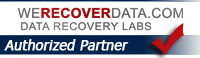How to use Google Photos to back up your iPhone photos for FREE !
Did you know that you can get FREE backup protection from ever losing your photos? If your phone gets lost, stolen, falls in the toilet, gets run over by a truck, etc….. you can just get the GOOGLE PHOTOS app, which is free and comes with unlimited free storage for ALL your photos, on all your devices and computers. It’s easy to backup all of your photos with unlimited storage!
1.Go to the App Store. Search for the Google Photos app. Install / Get. Once its installed, Open it.
2. The Google Photos app will ask you a few questions, like “Allow Google Photos to access your pictures” (YES!) “Camera?” (YES) “Allow Notifications (NO – I usually say NO to Notifications requests, unless its absolutely necessary (for instance, Uber would be Yes) .
3. You will be asked to sign in to your Google account. So obviously this is assuming you already have a Gmail/Google account – if not get one; thats free too of course.

4. I would pick FREE UNLIMITED STORAGE to maximize the amount of data Google will give you. Full resolution will eat up more storage and not be unlimited of course. Generally you will not notice the compression unless you are blowing up to 11×14 or larger.
It will start uploading your pictures to ( PHOTOS.GOOGLE.COM )
Depending on the amount of photos on your iPhone it will take awhile so just let it do it’s thing in the background. I would do this when you are on a WiFi network, say at home….
If you want to accomplish the same thing on your computer you can download the similar software called BACKUP AND SYNC from Google While it can backup more than photos, if you just want Photo backed up, you will specify that option during the Setup.