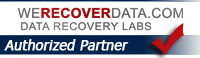Readability! I LIKE THIS
UPDATE! SAFARI 5.01 has a new feature called READER now built in which has the exact same functionality as Readability! Love it! Thank you Apple.
Readability is a simple tool that makes reading on the Web more enjoyable by removing the clutter around what you’re reading.
A client of mine with poor vision told me about some web-based open source software called Readability. He told me, “Its changed my life. I can read the NY Times online now”. I use it too, especially when reading articles online. It cuts out clutter and lets you read more easily.
Check it out by clicking on the image
TIP Of The Day (#1) How To Send A Link
Here’s the first of what I hope will be a “Tip Of The Day” series
Jed’s TIP #1
Some clients of mine, don’t realize how easy it actually is to send someone a LINK (to a web site) in an email message. For example, one client would cut and pasted an entire NY Times article (the text) into a message to send her son. We don’t need to do that; We can just send them the link to the page we were on. To do that, we just use the all important “CUT & PASTE” (and I do mean All Important. Learning to use Cut & Paste is probably the single most important thing you should learn on your computer ! Especially when you can do it with Keyboard Shortcuts)
How To Send A Link via Email using CUT & PASTE:
- Click in the URL window (where it says http;//www.whatever.com……)
- Select the ENTIRE line (http;//www.whatever.com……)
- CUT/COPY it (its goes into the ‘Paste Buffer’)
- Get into your email; New Message….
- Click somewhere in the white Body of the message area and now PASTE (I recommend doing this first, before even the TO part)
- Now you can make out the… TO, SUBJECT, etc and finish composing your message and Send it on its way
Google Chrome for Mac is released!
Another, “I like this!”:
Google “Chrome” is a fairly new web Browser that was developed by our friends at Google. Its been out for PC for awhile, but we Mac owners who wanted to try it were out of luck…Till Now. Google even had a Sign Up list to be notified for when the Mac version was released. You may have gotten the notice from Google that the Mac version is finally out. I did, downloaded it, and I’ve been trying it out for the last few days. Its has some very nice features and is Way Fast (and free* of course) Another nice tool from the folks at Google, who seem to be getting more and more on the Mac band-wagon all the time. Link below to download the Mac (beta) version. Check it out, and see how it feels compared to Firefox (or Safari).
* http://www.google.com/chrome
More: Snow Leopard and HP (PSC 1350) printer issues & UPDATE
Did an install recently of Snow Leopard; My client owned an HP PSC1350 All In One printer. And we find out post-install while I could get the printer online and printing fine with Snow Leopard, when I tried to use the Scanner however – it was not recognized. ARGH! So I checked the Apple list (at that time) …. Sure enough that HP model was checked off Printing OK but Scanning…NO. Tried what I found about doing the HP install again with the older 10.5 softwware, but this time it didnt work and the scanner was still inactive.
UPDATE:
12/3/09
Well HP seems to have finally updated a bunch of drivers for owners of older models. The PSC 1350 now scans, after updating Snow Leopard’s HP drivers to the latest version. Heres the current list of suported printers for HP: http://support.apple.com/kb/HT3669#HP
Snow Leopard HP Printer Drivers updated; v.2.2! NEW
Here is the link for the updated drivers just released (9/22/09) Many more drivers are supported! Direct link : http://support.apple.com/kb/DL907
And this link from Macworld offers quite a few details on the HP printer/Snow Leopard story (with interesting note about HP seemingly telling customers after they found no driver for thier old printer to go buy a new one… Now thats what I call Customer Service!)
HP Officejet printers & Snow Leopard UPDATE 2
Update: Apple Software Update HP PRINTER DRIVERS 2.0 — yesterday notified me of a new software update for Snow Leopard
Here is a direct link
http://www.apple.com/downloads/macosx/apple/firmware_hardware/hpprinterdriversformacosxv106.html
Please post your success (or lack thereof) and/or comments.
Scanning in Snow Leopard with HP All In One Printer
Scanning in Snow Leopard is a bit different than in Leopard. In Leopard with my HP Officejet 5610 All In One printer, I had done scanning via HP’s application called HP Scan Pro, and/or the HP Device Manager. In Snow Leopard however, this is changed.
Scanning in Snow Leopard (10.6) is done directly from Apple’s applications, Image Capture or Preview. It can even be done from the System Preferences Print and Fax pane (you should now see “Scan” as option there) See below pic for details on how scanning is done:
Here’s how Scanning now works in Snow Leopard with most HP AIO printers (and I assume others):
1) Open Image Capture or Preview.
You should see your printer/scanner listed as a Device on the left. Your scanner will display “Scanner Warming Up” and do a pre-scan. If you do not see the Adjustments screen on the right, click on DETAILS to get additional controls such as Color or Black and White, etc. After the preview scan, you can make any adjustments like resolution, type (tiff, jpeg…) destination folder, flatbed or feeder, etc as you can see in the illustration below.
Finalize your choices, and then SCAN:
At the moment I don’t see a way to scan directly into PHOTOSHOP as I did before with IMPORT from Twain Device – So I’m now just scaning to the desktop as a TEMP file, and opening the temp TIFF file in Photoshop, do my editing, and Save it. No biggie. It seems to work fine.
Snow Leopard: Its Here! (with photos)
Just got it, day of release. Here’s a photo of the actual box, front and back, US release. So the images (see post below) of the Portuguese release were very close. You might notice the Apple logo was missing on the Portuguese box front? The DVD Installer Disk looks identical to the previous photo posted. As a side note, my only complaint so far is that the box had no way to “easy open”, its glued shut on all sides, so I had to cut the box open, which I was not keen on as we all know how well designed Apple products are that most people actually keep the Apple packaging, yours truly too. How many products do you know that are so beautfully designed and packaged that you want to keep the box it comes with? (Tiffany’s?) That is Design.
The “build” of the Snow Leopard DVD release: 10.6 (10A432). Of course I will test out; and hopefully post about in next day or so.
(ps..Naturally to be safe I made sure to do a Time Machine backup prior to the install, of course!)


Snow Leopard update: Photos of Snow Leopard Disc and Retail Packaging?
Mac Rumors claims to have recvd images of a Mac OS X Snow Leopard retail box (Portuguese)
Story here: http://www.macrumors.com/2009/08/15/photos-of-snow-leopard-disc-and-retail-packaging/
Authentic or someones hoax?
I must say it looks pretty convincingly like Apple product. We’ll see if thats the image on the box when its released publically, in reportedly Sept.
Nice kitty!
Mac Owners, “No, you’re not infected”
I’m posting a link to a piece in MacWorld thats very relevant these days about “scary looking websites”, especially as a followup to another recent blog post I put up about Scam-Ware and Scare-Ware
“A reader says, ‘I used Yahoo to search for something and was sent immediately to the following [redacted] site. I believe my Mac was invaded and don’t know what to do!’
As Mr. Breen says: “First, relax. Your Mac wasn’t invaded, infected, compromised, co-opted, or conquered. If you’d clicked through a few of those dire pop-up warnings you might have been as amused as I was to see a phony Windows Security Alert appear on a Macintosh. What you’ve encountered is termed “scareware”.
I myself got linked to a website last night that just INSISTED on telling me how badly my “PC was infected” as it “scanned” my hard drive Registry (which doesn’t even exist on a Mac!) Of course, it offered to “fix and clean everything” for a fee. Total Bullsh$#@!. So above is very topical and worth a read. So be forewarned. The link again, here:
http://www.macworld.com/article/142200/2009/08/scareware.html?lsrc=nl_mwweek_h_cbintro