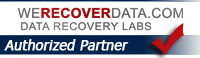IOS 7 Installation Tips
Today, IOS 7 is being released. Here are a few tips on installing IOS 7.
The most important tip:
Back everything up
BEFORE you install any major software revision, do a backup of your IOS device (iPhone, iPad, etc)
(Parenthetically I’m kind of shocked when I ask a new customer when was the last time they connected their iPhone or iPad to their computer and did a Backup (Sync) and they say, “last year” or worse…”never”)
Use iTunes or iCloud to backup all of your data just in case you run into a problem. You don’t want to risk losing any contacts, messages, photos, or any other data.
Another tip is to try to avoid problems is be sure that you are running the latest version of iTunes (and the current IOS. if you haven’t noticed already update IOS 6 to the latest version). If you haven’t updated iTunes, do it now.
HOW TO BACKUP IPHONE or IPAD
- Connect your IOS device to your computer via the cable that came with it
- If iTunes didn’t open automatically, Open iTunes.
- After a few seconds you should see your iPhone, iPad, etc. on the left Sidebar (If you don’t see the Sidebar, go up to View in the menu and select “Show Sidebar“)
- On the “Summary” tab you should see Backups: Select “This Computer” and click the button “Backup Now“. Your IOS device and its data will be backed up. Just wait till its finished before you disconnect. It can’t hurt to also to Backup Now to iCloud too (I always do both)
(another way: Open the File menu and choose Devices > Back up. You can check when you did your last backup via the Preferences in iTunes under the Devices tab)
Prior to the IOS 7 update, this might be a good time to do some “clean up” of old junk (any old media files you don’t use, photos you don’t want, apps you don’t use…etc)
Next thing is: Update your Apps.
Apps Done?
When you are ready, here’s how to install IOS 7
Rather than download a big new OS like IOS7 on your iPhone or other IOS device via WiFi, it is probably better (meaning faster) to use iTunes. Connect your device to your Mac or PC via your sync cable, and select it under Devices in iTunes and then select Check for Update. You can choose Download Only, (to install it later) but you’ll probably want to opt for Download and Update (install now).
If you don’t have/use a computer, you can also download right to your IOS device but this may take more time (update: on the day of release, people are reporting it can take hours and hour to download, probably due to the heavy volume of users at the same time)
If you are doing it that way make sure you’re connected to Wi-Fi (and might as well plug into your charger to be safe). Open Settings > General > Software Update and then tap Download when prompted. When it’s ready tap Install and you’ll be moments away from iOS 7.
IOS 7.0 will probably be soon updated to 7.01 in the next few weeks (Some more cautious users sometimes wait past the first 1.0 version)
More Info:
Apple’s Support document on Backup