How to use iChat for Screen Sharing & Remote Support

iChat is a very useful software tool for me. It enables me to do Remote Support with clients. One of the features of iChat is it can enable two computers to Screen Share. This lets me actually see a clients screen. As you might imagine this can be very useful for doing Remote Tech Support with a client. Not only does this save a lot of travel time, its a big improvement over a client calling me on and trying to describe something, typically like “Hey Jed there’s a thing on my screen”)…
As via iChat we also have normal “audio chat” function at the same time, we can hear each other, so once we are on iChat, we can then hang up the phone. Now I have my hands free for computer work: much better. Most importantly though Screen Sharing gives me the ability to actually take “control” of the other computer. I can move their mouse. I can open programs, look at their files, move files, etc. This is how I can do Remote Support.
Heres how it works:
After we are both online, I choose “Ask To Share Remote Screen” and on the other side, the client will see a window pop up, and hears a ringing sound which tells them I am asking for “Permission to share their screen”. Once they click the “Accept” button, Screen Sharing starts. After a few seconds, I see their screen, heard them, AND can control the other computer. It is as if I was sitting in front of their computer! Its pretty magical – maybe even a little freaky the first time you experience someone moving your mouse via remote control! But don’t worry of course iChat always asks you “do you grant permission?” first. With iChat I can actually fix some problems on a client’s computer from afar. Needless to say this is very useful. Plus since I don’t have travel time to go to the clients location, I can even charge a lower rate for working “offsite” vs. “onsite”. Its cost-friendly for my clients, and saves me a good deal of time and energy over traveling to the clients location.
This article on Apple’s website explains in detail how to setup and use iChat. At the bottom they describe Screen Sharing.
iChat 101 If you have a Mobile Me account you are all set. As many people don’t have MobileMe, the best alternative for iChat screen sharing is to get an AIM username – even if iChat is the only thing you use the name for.
You can sign up for an AIM username via this link. You DO NOT need to download AIM! Just click on “SIGN UP” (upper right top of screen). Fill out the questions for an account – of course be sure to write down the username & password – you will need this info when you setup iChat. If you have an @aol email (an old one?) then you can use that for iChat (your username is the part before the “at” symbol). Naturally you will need the password. You can also use a .me or .mac account too.
 For clients that are not on Mac, we can use SKYPE to do Screen Sharing. Skype is not quite as useful as iChat as it only lets you SEE the other person’s screen, you can’t control their computer, but if I can see what a client is talking about rather than just having them describe it, that is still better.
For clients that are not on Mac, we can use SKYPE to do Screen Sharing. Skype is not quite as useful as iChat as it only lets you SEE the other person’s screen, you can’t control their computer, but if I can see what a client is talking about rather than just having them describe it, that is still better.

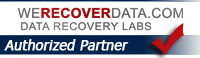
2 Comments
hi!