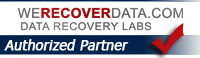Email…Gmail vs. AOL
It always is a bit surprising to me how many of my clients still use AOL for their email after all this time (and for example, have not switched to Gmail…. a far, far superior email service in every way)
This seems to be a common holdover from the time, many years ago now, when AOL was a huge internet presence; I guess they were the ‘Google of their day’. Remember back when AOL used to send out what must have been millions of CD’s, with a “Try AOL for Free” come-on? I remember I used to get one of these in the mail a few times a week, only to have to just throw them all out. Wow AOL, that was certainly not “green” at all by todays standards, huh? I saved a few for coasters, but what a waste.
To me AOL basically was the “internet made easy” and dumbed down a bit. AOL was aimed at people who needed a little hand-holding back then in the earlier days of the surge of the Internet. AOL supposedly made it “easy” to use the internet, or so they alledged, hence the famous “You’ve got Mail!” sound whenever you got new mail, like you really need to hear that 9 million times just to see you had a new email. OK the first time its cute but still cute the millionth time you heard it?
But the main thing was about AOL was most users didn’t understand AOL was a totally unneeded “middle-man” in the whole process. They were actually just standing between you and The Internet at large. You didnt need AOL to get on the internet…any browser (like Netscape at that time) could get you on the internet. AOL just SEEMED to make it a bit easier by adding cute little icons and dumbing things down a bit. But it REALLY slowed down one’s access with those tons of graphics thet had and that you would have to wait to load just to even start using thier software, especially on (what we would now call) really SLOW computers back in the day. Oh did I mention DIAL UP MODEMS which made every graphic just crawl to get downloaded? So all this made just getting online crawl when I used to use AOL. Funny thing is for a lot of people, they are just used to it now and can’t leave. Many even are unaware AOL stopped charging long ago (but they didnt really tell their users that).
Today AOL as an email provider is still quite mediocre. Their email system’s been plagued with problems over the years. Yet still – strangely to me at least – many many people have hung on to it for all of the above reasons and more.
In a nutshell of all the email providers I’ve tried, in my opinion Gmail is by far the best. I encourage all my clients to switch to Gmail. And no, they didn’t pay me to say that (yeah I wish).
Benefits? Gmail is FREE; they give you a HUGE amount of space; theres no graphics clutter and flashing logos distracting you like on AOL still (!); the small text ads they have you barely notice, plus so many other added features and benefits its not funny: online calender, free “office” software, Shared Google documents, etc, etc, etc… Should I add “of course, its Google”?
Well Google does know a tiny bit about the Internet don’t they, and by and large Google seems to generally just get things right. Me, once I tested out Gmail and started using it, I switched to it and never went back.
Here are a few tips on using Gmail which might be handy….
http://googlesystem.blogspot.com/2009/01/gmail-is-different-heres-what-you-need.html
Testing Snow Leopard
I just installed and am testing out the WDC pre-release version of Snow Leopard. The Finder as advertised does feel much much snappier, as Apple says…
“It’s more responsive from top to bottom, with snappier performance throughout the Finder.”
Thats the 64-bit ‘oomph’ no doubt. Startup and Shutdown also happen much quicker!
I’ll post a bit more later about after I am able to really test Snow Leopard out.
By the way, Apple has an Up To Date program if you’ve just purchased a Mac recently. You may be able to get Snow Leopard for only $9.95. You can see the info here:
http://www.apple.com/macosx/uptodate/

Scam: Online Anti-virus Scan REDUX
Client contacted me yesterday VERY concerned her Mac seemed to have software downloaded onto it indicating her computer was infected with multiple viruses. Bunch of bull, fortunately. 1) She was on a Mac, and the “scan” was about her “infected PC”. A very similar scenario is exactly detailed by this site here, “Scam: An Online Anti-virus Scan”. Check it out.
So if this ever happens to you be forewarned of “virus scan scare-ware” web scams like this, and don’t fall it; and don’t worry. Macs fortunately are almost totally free of the insane virus-malware attacks and problems the PC world has to deal with constantly on a daily basis (knock on plastic!).
Viruses are just one more reason to own a Mac over a PC.
Comments?
Time Capsule ‘Hang’ Restore Problem & Backup Issues
 I recently had a kind of bad experience with having to do a Restore from a Time Capsule. It was very frustrating, so I thought I’d post about this problem.
I recently had a kind of bad experience with having to do a Restore from a Time Capsule. It was very frustrating, so I thought I’d post about this problem.
Following Apple’s instructions exactly, I booted up from a Leopard Installer Disk, chose the “Restore from Time Machine backup” Utility…etc, and so far so good. It seemed to be about to let me Restore from my wireless backup on Time Capsule. The process started with the first few screens and seemed fine. Then trouble. Just before the final, crucial last step “Restore From Time Capsule” the computer seemed to HANG FOREVER, and stayed like that for a long time, saying it was “calculating disk space”. I waited. And waited. And waited (20, 30, 45 minutes…) It still wasn’t done “Calculating”. I Google’d and saw a number of posts from others about this exact same thing happening to them too. Or that it finally after about 2 hours, said something like “Ready to Restore. Estimated time to restore: 37 Hours”!
So Restoring wireless via Time Capsule is an issue, especially if you have a fair amount of data (more than 20-30GB). And I wasn’t even trying to do this Wirelessly, I was actually plugged into the house network via Ethernet cable hoping this would speed things up.
So for me, the End Result is that while In Theory, Time Capsule “works” as advertised as a wireless backup system (which it does) when push really comes to shove and you really NEED TO RESTORE your computer entirely from that backup I find Time Capsule has a number of issues. Mainly that it takes way too long even to figure out how long it will take (!) So I can’t feel T.C. is 100% trustworthy, currently. Maybe this will improve in Snow Leopard and next version….
The fix around this problem so I could do the Restore on my clients iMac?
I followed others advice after some Googling: Wipe the drive and install Leopard; Setup a dummy TEMP user account; THEN you use Migration Assistant to get the data from the Time Capsule/Time Machine backup. This worked fast and Time Machine worked fine exactly as advertised restoring the drive to the last backup.
All I can say is come on Apple! Fix this issue with Time Capsule. The Moral of this story? For Time Machine backup – which I actually do love as a backup system for almost all my clients, I will now recommend using a local drive (an external hard drive). It just works. Drives are really cheap now. You can get a 1TB USB drive for under a hundred bucks, and a 500gb one for $65. Thats cheap, sure protection, and especially if you ever need to Restore your Mac will speed up the process over wireless (“37 hours to Restore”) and keep you cooler under the collar. Or at least, Time Capsule doing wireless backup BUT having an external drive also in addition. Your computer data (and sanity) are just too important, so to be extra safe, backup wired to a drive. And don’t wait long between backups. If you don’t keep your drive attached and on all the time, then do it at least once/week or every other week, more often if you make many important changes.
I can not tell you how many intelligent people do not backup their computer and how many disasters I’ve seen because of this.
Just do it.
What is Time Machine?
If you have Mac OS X Leopard (10.5.x) on your Mac guess what, you have Time Machine (its built in!)
So whats Time Machine anyway? Well its the name of Apple’s automatic Backup software that just works! For most of my clients, its what I recommend.
I found this very good, detailed step-by-step description on how to setup Time Machine here
Time Machine. Use It! ‘Nuff said.
ps
What, you don’t own an external hard drive for backing up your precious important one of a kind files?
Are you insane?
Every computer is going to fail at some point.
Go buy one now.
Photoshop Killer?

Just read about this web-based image editing program called Paint mentioned in this MacWorld article.
http://www.macworld.com/article/134962/2009/06/sumopaint.html
Its like Photoshop in function. One huge difference? Adobe’s Photoshop costs hundreds of dollars. Sumo Paint is FREE! It does many of the same things. Here is a demo of Sumo Paint in action up on YouTube. Certainly worth trying!
iPhone 3.0
Just downloading now….
Found this good link “to read as your downloading that big update”
http://www.tuaw.com/2009/06/17/iphone-os-3-0-walkthrough/
And this…pretty funny
iPhone 3.0 s/w
iPhone 3.0 software is supposed to be released today by Apple; Again, its supposed to have many improvements, one huge one being “cut and paste” (!) Will post on the update once its available and I can download and check it out, up close and personal
http://www.apple.com/iphone/softwareupdate/
Related posts:
Snow Leopard

Snow Leopard is coming very soon. What’s Snow Leopard?
A number of major improvements of the Operating System, Mac OS X 10.5 “Leopard”. Such as these refinements to the Finder, for example. http://www.apple.com/macosx/refinements/enhancements-refinements.html
Supposedly more efficient, faster, and smaller (so takes up less space) than Leopard. And one of the best things is that Apple is only going to charge $29 for it. So could be well worth it. I for one will get it as soon as I can and start testing it out. Interested? As soon as its available contact ProMac about getting an Upgrade.