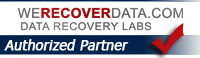TIP: How to fix Lost Connection / Magic Mouse
How to fix Lost Connection of Magic Mouse
TIPS THAT WILL HELP
 How many times has this happened to you while using your (original, version 1) Apple Magic Mouse? All of a sudden it just freezes up. You can’t move the cursor. Dead. Uh oh! On your screen pops up the dreaded error message….”Lost Connection”. Great, you have a dead paperweight instead of your mouse. What the Frak?! $%@! What do you do? For months if this happened, my go to solution was to get my old wired mouse from a drawer, connect it, and use that to re-gain control of my cursor, by going to System Preferences. From there I would “re-connect” my wireless mouse using the Mouse Pane. Then one day I had this BRILLIANT IDEA to speed things up — HOW TO FIX THE MOUSE ERROR “Connection Lost” FAST – Simple; just use your Keyboard with some Shortcut Commands (its good to have the wonderful little utility app Alfred installed already* – you can download directly from their site here) If you get the “lost connecton” message, first address whatever the problem that may have caused the mouse connection to get lost in the first place — such as WEAK BATTERIES (yup that’s one cause) OR possibly just some bad electrical contact (which can usually be fixed by simply taking the batteries out and putting them back in) Sometime I’ve found even just giving the mouse a gente little shake fixes a bad contact issue. I’ve also fixed this if it happens too often by putting a small folded piece of paper under the metal door. Here’s a STEP-BY-STEP: JED’S KEYBOARD SHORTCUT MOUSE TRICK: 1) Activate ALFRED (my settings: ‘Option double tap’ )
How many times has this happened to you while using your (original, version 1) Apple Magic Mouse? All of a sudden it just freezes up. You can’t move the cursor. Dead. Uh oh! On your screen pops up the dreaded error message….”Lost Connection”. Great, you have a dead paperweight instead of your mouse. What the Frak?! $%@! What do you do? For months if this happened, my go to solution was to get my old wired mouse from a drawer, connect it, and use that to re-gain control of my cursor, by going to System Preferences. From there I would “re-connect” my wireless mouse using the Mouse Pane. Then one day I had this BRILLIANT IDEA to speed things up — HOW TO FIX THE MOUSE ERROR “Connection Lost” FAST – Simple; just use your Keyboard with some Shortcut Commands (its good to have the wonderful little utility app Alfred installed already* – you can download directly from their site here) If you get the “lost connecton” message, first address whatever the problem that may have caused the mouse connection to get lost in the first place — such as WEAK BATTERIES (yup that’s one cause) OR possibly just some bad electrical contact (which can usually be fixed by simply taking the batteries out and putting them back in) Sometime I’ve found even just giving the mouse a gente little shake fixes a bad contact issue. I’ve also fixed this if it happens too often by putting a small folded piece of paper under the metal door. Here’s a STEP-BY-STEP: JED’S KEYBOARD SHORTCUT MOUSE TRICK: 1) Activate ALFRED (my settings: ‘Option double tap’ )  (Great ! Now we want to get to the Mouse Pane in System Preferences…) 2) Type “mouse” as your search term. Make sure you see it (System Prefs/Mouse) as what is selected; If you need to, use your arrow keys up/down. One ‘mouse.prefPane’ is selected just hit Return. Bingo; The MOUSE Preference Pane should open. The Mouse preference pane will automatically try to find any mouse you’ve associated before and try to connect to it. Hopefully it will and should say something like “found Magic Mouse”. If it does, you should see “CONTINUE” then Hit Return. Voila it connects it and your Magic Mouse is back in action. The “trick” of course is you use your Keyboard only which you can do it in just a few keystrokes. This is a big time saver over searching for your old wired mouse, connecting it to a USB port, and using that to fix your wireless mouse problem, then disconnecting and putting it away. After doing that about 50 times and being sick of it, I dreamed up this TIP, wondered whether it would work, and lo and behold it did. This tip will work with other “keyboard shortcut apps” such as Google Quick Search Box, Launcher, Quicksilver of course too; try it out and see. I know ALFRED works. Even Spotlight will work (see below) Now to address the BIG QUESTIONS: Why does your Mouse lose the connection in the first place from time to time? Ah, this is a bit mysterious, and many reasons are possible causes. EG, Batteries may be weak OR they have simply moved and lost contact. Sometimes just giving it a light smack on the bottom can fix that issue. If that happens alot, some have found putting a piece of paper under the cover and on top of the batteries, might hold them down in place a wee bit better. PS – ALWAYS keep extra AA batteries on hand as a dead wireless mouse is simply useless! Keeping an old wired mouse around for emergencies is pretty mandatory too I think, just in case. UPDATE! I just discovered how to do this even using only Spotlight if you don’t have Alfred (or another app launcher) installed. Activate Spotlight: Type system as your search term (it should find System Preferences) If so, hit Return. Sys Prefs should open; then type “mouse”: a circle will highlight the Mouse Preference Pane. Hit RETURN ! This works too!
(Great ! Now we want to get to the Mouse Pane in System Preferences…) 2) Type “mouse” as your search term. Make sure you see it (System Prefs/Mouse) as what is selected; If you need to, use your arrow keys up/down. One ‘mouse.prefPane’ is selected just hit Return. Bingo; The MOUSE Preference Pane should open. The Mouse preference pane will automatically try to find any mouse you’ve associated before and try to connect to it. Hopefully it will and should say something like “found Magic Mouse”. If it does, you should see “CONTINUE” then Hit Return. Voila it connects it and your Magic Mouse is back in action. The “trick” of course is you use your Keyboard only which you can do it in just a few keystrokes. This is a big time saver over searching for your old wired mouse, connecting it to a USB port, and using that to fix your wireless mouse problem, then disconnecting and putting it away. After doing that about 50 times and being sick of it, I dreamed up this TIP, wondered whether it would work, and lo and behold it did. This tip will work with other “keyboard shortcut apps” such as Google Quick Search Box, Launcher, Quicksilver of course too; try it out and see. I know ALFRED works. Even Spotlight will work (see below) Now to address the BIG QUESTIONS: Why does your Mouse lose the connection in the first place from time to time? Ah, this is a bit mysterious, and many reasons are possible causes. EG, Batteries may be weak OR they have simply moved and lost contact. Sometimes just giving it a light smack on the bottom can fix that issue. If that happens alot, some have found putting a piece of paper under the cover and on top of the batteries, might hold them down in place a wee bit better. PS – ALWAYS keep extra AA batteries on hand as a dead wireless mouse is simply useless! Keeping an old wired mouse around for emergencies is pretty mandatory too I think, just in case. UPDATE! I just discovered how to do this even using only Spotlight if you don’t have Alfred (or another app launcher) installed. Activate Spotlight: Type system as your search term (it should find System Preferences) If so, hit Return. Sys Prefs should open; then type “mouse”: a circle will highlight the Mouse Preference Pane. Hit RETURN ! This works too!
ADDITIONAL TIPS THAT WILL HELP KEEP THE MOUSE CONNECTED:
I realized that since I’ve dropped my mouse accidentally a few times, the issue of its losing its connection has been much worse. Here are a few tips which may help you get this fixed.
-Take out the batteries from the Magic Mouse
-Cut a small piece of aluminum foil about ½-inch square in size.
-Wrap the foil around each negative (bottom). It may not stay put but will stay just enough to keep it there
-Now you reinsert the batteries into the Magic Mouse on top of the foil.
The batteries will now have more pressure to keep them in place with the spring-loaded contact. This makes the battery less likely to be jarred away from the contact when you move the Magic Mouse.
This may be enough to fix most Bluetooth disconnect problems, but if your Magic Mouse still experiences an occasional disconnect, there’s one more modification you can try.
-Remove the cover
-Cut a piece of paper just about the size to cover the batteries. Place this paper wedge on top of the batteries
-Put the cover back in place carefully and be sure to keep the paper wedge in place (sometimes doubling the paper may help)
-The paper wedges in the batteries more securely in place, when the mouse is moved and should help with the mouse connection being lost!
So try either of both of these tricks with your Magic Mouse. For me, I’ve done both and its really fixed the issue!
Text too small in browser?
A lot of my clients complain about text being too small in their browser, whether its Safari, Firefox, Google Chrome…
Many ask me if I can “change the font size” for them and make it bigger. The answer is actually quite simple. All browsers have this Built-In already: there’s a Keyboard Shortcut command that makes text bigger (or smaller)
The Shortcut is:
COMMAND and PLUS
(command key and “+” key to make text bigger).
Same combination with MINUS key makes it smaller.
See? Easy! Try it.
This works in Safari, Firefox, Chrome, almost any browser!
ps I generally don’t suggest you make the text too large permanently in your browser settings as that can throw off many web pages to not display correctly. Better to resize them on the fly with the above trick.
What is “Cloud Computing”?
You may heard the term ‘Cloud Computing’ in the news lately. What does it mean? This image is a good illustration. The term ‘Cloud Computing’ refers to an imaginary “cloud in the sky” – actually servers on the internet – a theoretical “place” where you upload your files to, then access them wherever you are. This way you don’t need to be at your computer to get an important document. Since you put it on the “Cloud”, you can access your files (documents, pictures, music…) from anywhere you have internet access, on any device. Google has been doing it this way for a long time (Google Docs) and now Apple announced they are getting into the cloud business too (with their version to be called, iCloud) a reinvention of Mobile Me (which previously was Dot Mac). Both of these never worked perfectly and cost $99/year. Apple wants your music to “follow you” – you can play your song from your iPad, iPod, iPhone, or your computer. Anywhere you want.
iCould will be free – just as Google Docs always has been.
Hard Drive Problems
 One of the worst things that can happen to a computer owner is to experience problems with your hard drive. If you experience even a minor problem you should not ignore it, but investgate it asap. Some problems can be fixed fairly easily early on (even with Apple’s Disk Utility for example) but like a tooth ache which is ignored, some minor problems can turn into a big problems later on.
One of the worst things that can happen to a computer owner is to experience problems with your hard drive. If you experience even a minor problem you should not ignore it, but investgate it asap. Some problems can be fixed fairly easily early on (even with Apple’s Disk Utility for example) but like a tooth ache which is ignored, some minor problems can turn into a big problems later on.
A computer hard drive is a mechanical device. Inside it are platters of magnetic media (see image). These platters are spinning at 5400-7200 r.p.m.’s. Over a lifetime, thats millions of revolutions. A head moves over the platter to read and write data. Eventually this mechanical system will start to wear out. The hard drives will begin to fail eventually: On average a drive’s useful life-span is said to be approximately 5-8 years.
This is a fact you should always have in the back of your mind: ALL DRIVES FAIL AT SOME POINT! This is why it’s so important that you make sure you have a backup solution in place for your computer.
I’m frankly pretty amazed at how many of my clients simply don’t have any backup for their computer. If you own a computer, you need a backup solution.
The best and easiest solution is simply to make sure you have an external backup drive. An external USB Hard Drive’s cost is as low as about $50-60 now for about a 500GB drive. Thats nothing to know your stuff is safe, using Time Machine (on the Mac). You can also get a USB Flash Drive, say a 16GB one for only $10-15 and save your important data and files to it too (this should not be your sole method of backup method though, this is an additional layer of backup). You can even email important documents to yourself (A Gmail account or Google Drive, or Dropbox is also good for this. Its never ceases to amaze me how many clients I’ve met have never backed up even a single file. That is an accident waiting to happen.
If you do have a serious hard drive problem such as clicking sounds, you should generally seek a professional, such as yours truly, immediately. Generally the more you try to boot the computer, the more it will “stress” the hard drive and this additional stress can decrease the potential success of performing data recovery.
How to prevent problems? On Mac, running Disk Repair on a regular basis can help repair minor errors. And again, having a backup drive is CRITICAL for every computer owner. I can not stress this enough.
 If have do a hard drive problem, get in touch. I have done a good deal of data recovery experience and sometimes have been able to “work miracles” recovering a client’s precious data: whether thats Music, Photos, Documents, or whatever. This is generally when the client got the drive to me early enough in the game. Sometimes when they kept trying to boot up their computer over and over when it wouldnt start properly, they’ve already stressed the hard drive to its breaking point, basically “killing” the drive and made it impossible to easily recover data with normal drive recovery means. If thats the case, I might have to inform the client I can’t do anythin, and the only hope is to send the drive out to a special company, such as Drive Savers in California, that does High Level Data Recovery (“Level 100” clean room, etc) These are very pricey jobs, and this type of data recovery operation is incredibly expensive; costs start at over a $1000 and can cost 2x-3x that (or more – I had a client once who paid $5,000 – the data was that important to him).
If have do a hard drive problem, get in touch. I have done a good deal of data recovery experience and sometimes have been able to “work miracles” recovering a client’s precious data: whether thats Music, Photos, Documents, or whatever. This is generally when the client got the drive to me early enough in the game. Sometimes when they kept trying to boot up their computer over and over when it wouldnt start properly, they’ve already stressed the hard drive to its breaking point, basically “killing” the drive and made it impossible to easily recover data with normal drive recovery means. If thats the case, I might have to inform the client I can’t do anythin, and the only hope is to send the drive out to a special company, such as Drive Savers in California, that does High Level Data Recovery (“Level 100” clean room, etc) These are very pricey jobs, and this type of data recovery operation is incredibly expensive; costs start at over a $1000 and can cost 2x-3x that (or more – I had a client once who paid $5,000 – the data was that important to him).
So you DO NOT want to be in that position! MAKE SURE YOU HAVE A BACKUP. If you don’t and need data recovery services, get in touch.
How to use iChat for Screen Sharing & Remote Support

iChat is a very useful software tool for me. It enables me to do Remote Support with clients. One of the features of iChat is it can enable two computers to Screen Share. This lets me actually see a clients screen. As you might imagine this can be very useful for doing Remote Tech Support with a client. Not only does this save a lot of travel time, its a big improvement over a client calling me on and trying to describe something, typically like “Hey Jed there’s a thing on my screen”)…
As via iChat we also have normal “audio chat” function at the same time, we can hear each other, so once we are on iChat, we can then hang up the phone. Now I have my hands free for computer work: much better. Most importantly though Screen Sharing gives me the ability to actually take “control” of the other computer. I can move their mouse. I can open programs, look at their files, move files, etc. This is how I can do Remote Support.
Heres how it works:
After we are both online, I choose “Ask To Share Remote Screen” and on the other side, the client will see a window pop up, and hears a ringing sound which tells them I am asking for “Permission to share their screen”. Once they click the “Accept” button, Screen Sharing starts. After a few seconds, I see their screen, heard them, AND can control the other computer. It is as if I was sitting in front of their computer! Its pretty magical – maybe even a little freaky the first time you experience someone moving your mouse via remote control! But don’t worry of course iChat always asks you “do you grant permission?” first. With iChat I can actually fix some problems on a client’s computer from afar. Needless to say this is very useful. Plus since I don’t have travel time to go to the clients location, I can even charge a lower rate for working “offsite” vs. “onsite”. Its cost-friendly for my clients, and saves me a good deal of time and energy over traveling to the clients location.
This article on Apple’s website explains in detail how to setup and use iChat. At the bottom they describe Screen Sharing.
iChat 101 If you have a Mobile Me account you are all set. As many people don’t have MobileMe, the best alternative for iChat screen sharing is to get an AIM username – even if iChat is the only thing you use the name for.
You can sign up for an AIM username via this link. You DO NOT need to download AIM! Just click on “SIGN UP” (upper right top of screen). Fill out the questions for an account – of course be sure to write down the username & password – you will need this info when you setup iChat. If you have an @aol email (an old one?) then you can use that for iChat (your username is the part before the “at” symbol). Naturally you will need the password. You can also use a .me or .mac account too.
 For clients that are not on Mac, we can use SKYPE to do Screen Sharing. Skype is not quite as useful as iChat as it only lets you SEE the other person’s screen, you can’t control their computer, but if I can see what a client is talking about rather than just having them describe it, that is still better.
For clients that are not on Mac, we can use SKYPE to do Screen Sharing. Skype is not quite as useful as iChat as it only lets you SEE the other person’s screen, you can’t control their computer, but if I can see what a client is talking about rather than just having them describe it, that is still better.
Twitter Account Hacked?

I recently just got multiple messages from Twitter friends with spurious “direct messages” saying things like, “Win a new iPhone!!!”. As they certainly did not send me these messages themselves, it meant one thing: Their Twitter account was compromised (hacked).
What should you do if this happens to you? Besides the obvious thing of changing your password (and making it “strong” if you know what that means!) Twitter Support recommends checking your “Connections” in your Account and Revocking Access to other websites applications. I just looked at mine, and found 7 things with access. A few I wasn’t even aware of like “ABC.com” and “Huffingtion Post”. I revoked access to just about everytihing except the “twitter for mac” app I know I installed.
So check your “Connections” in your Twitter account periodically. Possible these might have a weak link and let a hacker in somehow.
Mac Tip of the Day: Instant Sleep in Two Seconds
 Want to learn the very fastest way to put your Mac right into a deep sleep?
Want to learn the very fastest way to put your Mac right into a deep sleep?
With none of that…Apple Menu, mouse down to Sleep, answer dialog, say yes, blah blah blah … Want to learn an easier and faster way?
Memorize this “secret” Mac OS X Keyboard Shortcut: Command & Option keys plus the Eject key. In 2 seconds, voila, Instant Sleep
“Zzzzzzzzzzzzzz…..” It doesn’t get much faster or easier than that.
(Touching any key will wake your Mac up in a few seconds)
Apple Magic Mouse
 When I first tried it in the Apple Store I wasn’t sure it was for me. After years of using a “standard” 2 button mouse with a scroll wheel (which I preferred over Apple’s mice) this new, oddly designed Apple mouse just felt too strange. It was a radical design departure from every mouse designed before. Very abstract. There were no buttons, there was no scroll wheel. Just a flat curved (touch sensitive) surface. But a friend who had gotten one told me, after about one day of his getting used to it, he found it was just fantastic, the best mouse he had every tried. So eventually I got one, based on his recommendation. Result? I concur. Its just great, the best mouse I’ve used.
When I first tried it in the Apple Store I wasn’t sure it was for me. After years of using a “standard” 2 button mouse with a scroll wheel (which I preferred over Apple’s mice) this new, oddly designed Apple mouse just felt too strange. It was a radical design departure from every mouse designed before. Very abstract. There were no buttons, there was no scroll wheel. Just a flat curved (touch sensitive) surface. But a friend who had gotten one told me, after about one day of his getting used to it, he found it was just fantastic, the best mouse he had every tried. So eventually I got one, based on his recommendation. Result? I concur. Its just great, the best mouse I’ve used.
The Apple Magic Mouse is a fantastic mouse. It is a wonderfully engineered device which, in a so typically Apple way, completely rethinks from Square One “what is a mouse and how does one use it”? Kudos to the Design Team at Apple. Just look at the sleek design. It is revolutionary. Actually its really intuitive. Apple did their design homework with this one.
The touch sensitive surface interface is amazing (after you get used to it, which does take a few hours of use). Especially “scrolling” not with a scroll wheel as I’ve been doing for 10-20 years, but with ONE FINGER. Gently “stroking” the mouse. Then there is “swiping” with two fingers left and right, to navigate “back/forward”, for example, in a web site.
 If you do use the Magic Mouse, you should get the free app called MagicPrefs, which improves the Tracking and has many other tweeks and gew-gaws, though I haven’t used these much.
If you do use the Magic Mouse, you should get the free app called MagicPrefs, which improves the Tracking and has many other tweeks and gew-gaws, though I haven’t used these much.
TIPS: If you own a wireless mouse two suggestions: 1) ALWAYS be sure to have extra batteries (AA) on hand. I used rechargeable NIMH batteries (Even Apple has started selling these). 2) Change the batteries for the Magic Mouse with the computer off. You can keep track of the juice left with the Mouse Preference Pane in System Preferences. When its low, (10%) I change mine. If you lose mouse power during a computer session, it takes quite sometime for it to be recognized and then you are pretty much dead in the water, unless you have a Wired mouse put away for just these situations. 3) Have a wired mouse around, just in case (see above!)
Now as its revolutionary, you need to get used to the “new way” of using a mouse. However once you get used to it I think you too will love the Magic Mouse.
“Touch sensitivity” or a touch sensitive screen such as the iPhone, iPad, etc, is being built into every almost every electronic device now, phones, etc. Its such an intuitive way to use a device, one does not even need to be taught this.
Comments? If you own this mouse, what do you think of it?
Tip of the Day: USB Extension Cable

This is not rocket science but nevertheless, a good tip. I have an iMac. All the USB Plugs are in back and every time you have to plug and unplug a USB device, it would require me turning my machine around – which is not so easy or convenient. My Solution? Go buy a USB Extension Cable (I even found one at a 99 cents store near me). Short ones are even better. Leave it plugged in at all times. So now you can just plug your device into the ready and waiting end of the extension cable right under the monitor, which is 100 times more convenient than before. You can even make it nice and neat by tying off just as much as you need to have it ready; or… maybe even Velcro-ing it in place, under your monitor.
Try it and see!
Apple’s Replacement Program for Dead Time Capsules!
Apple announces replacement program for some 2008 Time Capsules
![]() If you have a Time Capsule that died…stopped powering on, likely from an overheated power supply, and it falls into a certain range of serial numbers, you might be in luck. Apple recently announced a program to replace certain Time Capsules made in 2008 that stopped working:
If you have a Time Capsule that died…stopped powering on, likely from an overheated power supply, and it falls into a certain range of serial numbers, you might be in luck. Apple recently announced a program to replace certain Time Capsules made in 2008 that stopped working:
Symptoms: Some Time Capsules sold between approximately February 2008 and June 2008 may not power on or may shut down unexpectedly after starting up.
I liked the concept of the Time Capsule (backup drive and router in one), when it first released. But the design of it seemed to have an inherent problem, in a word, a problem with HEAT.
Simply put: Electronic products produce heat. Heat can destroys electronics. Thats why most computers have fans inside them. Well the plastic box that the Time Capsule is housed in, is lovely and designed beautifully as all things Apple. BUT it presents a problem…the problem of zero Air Flow. It just doesn’t have any real holes to let hot air out/cool air in, PLUS to compound the problem, the rubber base is on the bottom acts as an insulator. So many of them have died. I know from experience, having two clients who with Time Capsules that had this problem and died. Ergo sites such as the Dead Time Capsule Memorial Page appeared, created because of so MANY Time Capsule owners having this same problem. Many owners had a Time Capsule that would last 6-18 months before it the power supply would burn out from the heat buildup.
Finally though APPLE seems to have stepped up to the plate and offically implemented the Replacement Program mentioned above. THEY WILL TAKE CARE OF YOU and give you a replacement. In my opion they handled this very good Customer Service for one I took into the Apple Store. Thanks Apple for recognizing a problem (finally) and taking care of it.
So if you have this problem, and you have a T.C. that falls into the stated range of Serial Numbers, contact Apple now.
UPDATE (1/2012) Since this post was originally written, Apple ended their replacement program.