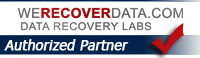Microsoft Office on Apple M1 Macs
I had a client recently who bought a new M1 Macbook Pro. He needed some help because he said his MS Office / Word application running on his M1 and Big Sur would not authenticate. I screen shared with him and we tried to uninstall and reinstall MS Office and still would not authenticate. Office said it was running under Rosetta 2 of course as there is not a native M1 version at the time of writing this post (Dec 2020) I searched for information on the web about which version of Mac MS Office would work, even on Microsoft’s website and while specific information about Office and the new M1 Macs was sparse, it did seem to say that Mac Office 2019 would work. We downloaded that again, installed and same issue, seemed to just hang and go in circles so it was unusable. Very frustrating Microsoft!
Finally after some more research we seemed to glom onto the idea of using the IOS version of Word, as Big Sur can use (some) IOS apps. We went to the App store and that did seem to work, so just FYI if you have trouble with your new M1 and Office, try using the IOS version of Word, etc. If you don’t see it with the “cloud icon” to download, first get Word app on your iPhone/iPad. Then when you go to the App Store on your M1, you should see the app with the cloud icon, meaning you have downloaded it before, then try installing Word on your M1.
Some people have discussed using iMazing to get “unofficial” IOS apps onto their M1 computers.
If you have this issue, and any additional info, please leave a comment below.
Hope this helps!
HP Printer “Malware” Pop Up (MacOS Catalina)
I had two clients who both came to me today separately with the exact same problem, they called me with news that a pop-up had suddenly appeared on their computer screen which said it found “malware”. This is the PopUp (below) which as you can see says: “HPDeviceMonitoring.framework” will damage your computer.

The popup came back instantly after clicking OK, no matter how many times you click it, so they really found it impossible to use the computer at all as it covered up a good part of the laptop’s screen. The wording is a big scary – “will damage your computer” and they both were a bit freaked out. Both of them had upgraded MacOS to Catalina pretty recently. Catalina has been reported as having greatly increased security and not getting along with some things the way Mojave did. I had them do a scan using Malwarebytes for Mac – it found “no malware”.
So this seemed to have something else as the cause. Doing a little more research on this subject I found reports of this issue with people saying it was a “signing” problem with HP’s printer drivers, due to HP not having updated their software to Apple’s increased security standards in Catalina – therefore HP drivers were no longer being recognized as “signed” and legitimate and hence the pop up “report malware to Apple”.
So the good news is this is not actually real “Malware”. It was basically HP and Apple not being on the same page. I would guess it was likely HP’s fault for not fixing the code in their Mac printer drivers software to Apple’s increased security specs.
To fix issue, you can remove or uninstall HP’s printer driver and/or software (Check if there is an Uninstall inside HP folder in Applications. You might try instead simply Deleting the current HP printer from Printers and Scanners – then re-adding it using “AirPrint”.
On one computer I actually had to go into the client’s Library and remove the entire “HP” folder inside Library/Printers in the root directory. This fixed the issue and simply using System Preferences/add printer with Apple’s own HP driver — by selecting AirPrint — removed the pop-ups and kept the printer working normally. BTW Mojave may do the same thing.
Hope this helps if you have this issue!
How To Call Block A Phone Number (using a Panasonic phone or iPhone)
How To Call Block A Phone Number (using a Panasonic phone)
If you are getting annoying calls (robo-calls, unwanted sales calls, etc) one thing you can try is blocking the number so if they ever call back, it will ring once and stop. Here’s how to using a Panasonic phone; Other phones may use slightly similar ways to accomplish this. See iPhone info below the video
How to block numbers on an iPhone
- Start by accessing your list of Recent callers (in Phone app)
- Tap Recents tab at the bottom of the screen
- Click the ‘i’ symbol to the right of the number in question.
- Scroll down till you see Block this Caller.
- Select and Confirm.
“The Man In The High Castle” Final Season (S4) released on Amazon
“The Man In The High Castle” Final Season (Season 4)
Amazon Prime Video has just released the final Season of the television series, “The Man In The High Castle” (New Season 4 was released November 15, 2019)
Based on Philip K Dick’s novel, this complex Amazon original dramatic series depicts a fascinating – and very frightening – Alternate History premise: What if Nazi Germany won WW II ?
The conquered United States have been divided up between Nazi Germany and Japan.
Highly Recommended viewing. The production design is both stunning and shocking. Some of the imagery may send chills down your spine, like seeing the Nazi flag everywhere. Here’s the original trailer for the series.
Seasons 1-3 are on Amazon Prime Video if you want to catch up, start watching or bone up if you’ve watched but need a little refresher as its been awhile for them to shoot the last season
Get more out of your Amazon Prime Membership. If you don’t have it you can try Prime FREE for 30 days (if you binge it you could watch the whole series ; )


How to use Google Photos to back up your iPhone photos for FREE !
Did you know that you can get FREE backup protection from ever losing your photos? If your phone gets lost, stolen, falls in the toilet, gets run over by a truck, etc….. you can just get the GOOGLE PHOTOS app, which is free and comes with unlimited free storage for ALL your photos, on all your devices and computers. It’s easy to backup all of your photos with unlimited storage!
1.Go to the App Store. Search for the Google Photos app. Install / Get. Once its installed, Open it.
2. The Google Photos app will ask you a few questions, like “Allow Google Photos to access your pictures” (YES!) “Camera?” (YES) “Allow Notifications (NO – I usually say NO to Notifications requests, unless its absolutely necessary (for instance, Uber would be Yes) .
3. You will be asked to sign in to your Google account. So obviously this is assuming you already have a Gmail/Google account – if not get one; thats free too of course.

4. I would pick FREE UNLIMITED STORAGE to maximize the amount of data Google will give you. Full resolution will eat up more storage and not be unlimited of course. Generally you will not notice the compression unless you are blowing up to 11×14 or larger.
It will start uploading your pictures to ( PHOTOS.GOOGLE.COM )
Depending on the amount of photos on your iPhone it will take awhile so just let it do it’s thing in the background. I would do this when you are on a WiFi network, say at home….
If you want to accomplish the same thing on your computer you can download the similar software called BACKUP AND SYNC from Google While it can backup more than photos, if you just want Photo backed up, you will specify that option during the Setup.
How to backup your iPhone photos using Google Photos (FREE!)
Excellent piece in Macworld explaining how to backup all your iPhone’s photos using the Google Photos (free) app.
Very easy to follow. Click the link or image to read on Macworld.
https://www.macworld.com/article/3429589/how-to-use-google-photos-to-backup-your-iphone.html
How to buy a refurbished Mac, MacBook, iPhone, or iPad directly from Apple
How to buy a refurbished Mac, MacBook, iPhone, or iPad from Apple
 If you hear “refurbished product” and immediately think of buying some piece of junk that is dented, scratched and otherwise really “USED” with a capital U, think again as far as Refurbished products that Apple sells. What Apple calls “refurbished” is quite different.
If you hear “refurbished product” and immediately think of buying some piece of junk that is dented, scratched and otherwise really “USED” with a capital U, think again as far as Refurbished products that Apple sells. What Apple calls “refurbished” is quite different.
These are not “scratch and dent” units, but seemingly new or almost new products that Apple sells at a discount. Sometimes they are one season’s previous version that Apple has leftover stock after they say update the model line. Sometimes someone has say, taken home an new iMac and and when they were setting it up, simply found it could not fit the desk where they intended, so they returned it to the Apple store — which has to sell it as a “used” iMac, by law.
In my lifetime, I’ve bought about 3 over the years (an iMac, a Macbook Pro, and an iPad) all for less that Apple was selling the unit, normally. Each one to my eyes looked and appeared “brand new” for all intents and purposes and worked perfectly as advertised. I find Apple’s refurbished product list to be excellent value, where you can save money, sometimes a few hundred bucks. The stock changes constantly so you have to check if what you are looking for is actually available. If it is, it’s best to act fast before someone else buys it. These are usually “one off” things. You can check the list daily and see what Apple has on it, at that time….
Macworld had a good piece about buying a refurbished Mac, iPhone or iPad. Check it out.
What is “LoCast” (Streaming Local Regular TV, FREE)
If you are young, you may not believe this, but TV used to be FREE. Seriously! It was broadcast over the air for free, by law. Then Cable TV came along, and changed the rules of the broadcast game so now you had to pay for cable.
If you are one of those interested either in “cord-cutting” and getting rid of cable and its bill, or just are interestested in how you can watch regular basic TV channels on your streaming device you will like the relatively new service called LoCast. LoCast is a live local TV channel streaming service that launched back in January in New York City to offer access to 15 stations including ABC, CBS, FOX, and NBC and other basic channels. Its now available also in Chicago, Boston, Houston, Denver, Washington DC., Baltimore, Philadelphia, Dallas, and still expanding into other cities. You can read more about it… https://www.locast.org/about/
Its available as an Add-On App for Roku, Amazon Fire TV devices, as well as IOS and Android devices. You can add Locast to your Fire TV HERE.
https://tidbits.com/2019/02/18/locast-gives-you-no-frills-broadcast-tv-at-no-cost/
You Can Now Stream Locals For FREE on The Fire TV Thanks to Locast
FOR A LIMITED TIME THE FIRE TV 4K STICK IS JUST $40 ON AMAZON

What is Streaming?
Unless you’ve been sleeping under a rock the last few years, you have probably heard the word “streaming”. Still perhaps you are not exactly sure what is meant by the term, “Streaming” ?
Have ever watched a YouTube video on your computer or your smartphone? Or maybe watched a Netflix movie on your laptop? Well that’s Streaming. Streaming Video means video content delivered for consumption over the Internet, not via cable tv or over the air (OTA).
Recently streaming has become a hugely popular way enjoy TV shows and movies because streaming lets you watch what you want, when you want to. You don’t have to wait for a download to finish, your DVR to record, or the show you want to see to come on the air. Its all “on demand”.
If you are old enough to remember the phrase “appointment TV” you may remember it sometimes meant staying home just to watch a show. Yes believe or not people used to do this! In 1975 when “Saturday Night Live” was a brand new, must-see TV show that everyone was talking about, people actually changed going out Saturday night. You either stayed home or came home early sometimes with friends to be home at 11:30 so you could watch “Saturday Night Live”. Even in 2004 when “LOST” was on TV, to me and millions of like-minded Losties, Wednesday night meant “LOST”. We could not wait for the next episode of Lost to be on, and we had to wait a whole week! LOST was a perfect example of so-called “appointment” TV as well as a “water cooler show” meaning the next day at the water cooler at work people would be obsessively talking about the episode that was on the night before and what it meant.
With Streaming all of this has completely changed. You can watch entire Seasons of your favorite show… If you are crazy, many seasons in one day (Battlestar Galactica – just one more episode?) The word these days in “bingeable”. Example A….
Amazon Prime Video has classic HBO series like THE SOPRANOS and THE WIRE and more for “free”!
(UPDATE: NO LONGER VALID; HBO’s changed to HBOMax)
I found this out just last week by accident and thought I’d pass it on. If you are an Amazon Prime member, you get Prime Video. You can watch many complete “classic” HBO series which are included “free” via Amazon Prime Video!
So if you don’t have HBO, you can still watch a lot of their best content, included with your Amazon Prime services.

After reading recently about the 20th Aniversary of THE SOPRANOS and searching around on Amazon Prime Video, I was a pleasantly surprised to find Amazon actually has the entire six seasons of “THE SOPRANOS” available to watch on demand. So if you are a Prime member, missed The Sopranos and want to see it, you could watch the whole thing whenever you want…”free”.
Searching around Prime Video, I found another of the best television shows of all time that was on HBO and now available on Prime, namely THE WIRE (entire series).
You probably heard that The Wire was one of, if not, The Best television series ever made. Yes, it is; its not overhyped. David Simon is a brilliant writer and the show and everything in it are brilliant. Especially the character, Omar (Michael K Wiliams).
Also available on Amazon… DEADWOOD (the entire series)
Each of these 3 show were some of the best television series ever done, period.
I knew about BREAKING BAD being on Prime Video but didn’t know Amazon must have worked out some deal with HBO to have older series available on Prime Video. So I imagine at some point GAME OF THRONES might be available to watch on Prime?! That would be super. Ditto, WESTWORLD when its finished its run.
Again you don’t need to subscribe to HBO for these HBO shows, if you’re a Amazon Prime member. Just go to Prime Video to find them on Amazon. Oh wow, just now I found more shows there in Amazon’s “HBO Classics Collection” (Boardwalk Empire, Rome, Oz, Six Feet Under…)
This is great for people who missed these shows and want to catch up but don’t want to pay for HBO. It’s another of the perhaps lesser known Prime Benefits, other than the “free 2 day shipping”. I held out for years before signing up for Prime, but do find there are benefits like this besides the free 2 day shipping, that factor into the price and add value to the cost of it.
If you don’t have Prime but want to try it for free you can Get a Free 30 Day Trial with this link
Try Amazon Prime 30-Day Free Trial
While you could watch right on your computer or device frankly the best and ideal way to watch these series would be to watch them on your nice big screen television with an Amazon Fire TV stick or Roku TV Stick or other device. I have the Amazon Fire TV Stick 4K and though I have a few reservations in general I really like it.