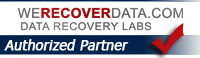Advice on Safely Updating to OS X Mavericks (Mac OS 10.9)
I’ve gotten some calls from a few people about issues arising after they’ve updated to Apple’s new OS, Mac OS X Mavericks (10.9). As it might benefit some readers here I am putting up this relevant entry in the NY Time’s Personal Tech section recently which can be found at the URL below and the text of which I have reprinted below:
Safely Updating to OS X Mavericks
Published: October 31, 2013 (NY TIMES, PERSONAL TECH COLUMN; all rights; original authors)
Q. I got a Software Update notice on my Mac saying I could update to OS X Mavericks, but how can I find out if my most-necessary programs will work with it before I update?
A. Apple’s latest version of OS X, version 10.9 and nicknamed Mavericks, was released last week. The new system is free for Mac users running OS X 10.6.8 and later. The download is more than five gigabytes and is available in the Mac App Store.
In the past, operating-system updates have been known to cause problems with existing applications on the computer, often because of changes in the ways the new system handles the old programs. Frequent crashes, erratic behavior or a refusal to start are signs of a now-incompatible program trying to run on a new operating system.
If you are thinking about upgrading, make a list of the critical programs you cannot be without and check the manufacturer’s website for any Mavericks-related updates. (Some companies may also have other support information concerting product interactions with Mavericks.) The Roaring Apps site has a compatibility table that shows crowd-sourced information about programs that work (or do not work) with Apple’s operating systems, and is a good place to get informa
tion and links to manufacturer sites.
You should also go to the Apple menu and run the Mac’s own Software Update feature to make sure you have the latest versions of everything you have gotten from the Mac App Store. Mavericks needs at least two gigabytes of memory and eight gigabytes of available hard drive space, so make sure your Mac can handle the requirements.
Before you update your Mac’s operating system, you should do one more important thing. Back up your entire computer before you start — so you have a copy of your Mac’s contents safely tucked away. (emphasis added)
ORIGINAL POST HERE:
http://www.nytimes.com/2013/11/01/technology/personaltech/starting-windows-8-1-in-desktop-mode.html
I can not strongly emphasize enough the final paragraph as regards to being sure about doing a Backup before you engage in any OS Upgrade!
Backup with Time Machine. Optionally, also do a clone your drive using Superduper.
Also when you are about to do a Major Software Upgrade, its a good time for you to examine and review all the data on your computer and decide if you can do some Spring Cleaning and pruning of things you no longer need or want or can move off to an external drive.
About RAM – Despite what Apple says about 2GB of RAM being what is requireed I think Mavericks needs at least 4GB of RAM ‘minimum’ but actually really could use at least 6-8GB or more to run well. Of course your mileage may vary. Generally I hold off major upgrades until at least at .1 update comes out when they’ve quashed a few more bugs (ie, wait until at least 10.9.1…)